第一步
![图片[1]-【A18】Vmware 17.5.2 Pro](https://community.niliukeji.com/wp-content/uploads/2025/05/20250726232416708-805b8b59-77cf-4045-8439-f9c40bce11cd.png)
打开百度网盘,下载压缩包。
第二步
![图片[2]-【A18】Vmware 17.5.2 Pro](https://community.niliukeji.com/wp-content/uploads/2025/05/20250726232420645-680ca0e681d5d-1024x544.png)
右键解压,这里推荐一款好用的解压软件7z(非广告)
第三步
![图片[3]-【A18】Vmware 17.5.2 Pro](https://community.niliukeji.com/wp-content/uploads/2025/05/20250726232504384-680ca487ee682.png)
双击程序,进入安装程序。
第四步
![图片[4]-【A18】Vmware 17.5.2 Pro](https://community.niliukeji.com/wp-content/uploads/2025/05/20250726232551641-680ca4b6bb142.png)
点击下一步。
第五步
![图片[5]-【A18】Vmware 17.5.2 Pro](https://community.niliukeji.com/wp-content/uploads/2025/05/20250726232615553-680ca4da4f2dc.png)
勾选“我接受许可协议中的条款”。
第六步
![图片[6]-【A18】Vmware 17.5.2 Pro](https://community.niliukeji.com/wp-content/uploads/2025/05/20250726232648263-680ca50ecaeb2.png)
点击下一步。
![图片[7]-【A18】Vmware 17.5.2 Pro](https://community.niliukeji.com/wp-content/uploads/2025/05/20250726232712233-680ca52e51084.png)
点击下一步。
第七步
![图片[8]-【A18】Vmware 17.5.2 Pro](https://community.niliukeji.com/wp-content/uploads/2025/05/20250726232735906-680ca56f27060.png)
这里我把路径改到了D盘,可以根据需要选择路径,选好后点击确定。
![图片[9]-【A18】Vmware 17.5.2 Pro](https://community.niliukeji.com/wp-content/uploads/2025/05/20250726232754301-680ca5a1788ca.png)
点击下一步。
![图片[10]-【A18】Vmware 17.5.2 Pro](https://community.niliukeji.com/wp-content/uploads/2025/05/20250726232811613-680ca5a1788ca.png)
这里勾选桌面快捷方式,可以根据需要勾选。
![图片[11]-【A18】Vmware 17.5.2 Pro](https://community.niliukeji.com/wp-content/uploads/2025/05/20250726232840468-680ca62629da2.png)
点击安装。
第八步
![图片[12]-【A18】Vmware 17.5.2 Pro](https://community.niliukeji.com/wp-content/uploads/2025/05/20250726232859594-680ca68366cc8.png)
点击许可证或者完成(后续还是要输入许可证)。
![图片[13]-【A18】Vmware 17.5.2 Pro](https://community.niliukeji.com/wp-content/uploads/2025/05/20250726232916962-680ca6a5b110a.png)
这里输入许可证。
下面提供了许可证密钥。
第九步
![图片[14]-【A18】Vmware 17.5.2 Pro](https://community.niliukeji.com/wp-content/uploads/2025/05/20250726232942912-680ca7728bbc2.png)
输入后,点击完成。
![图片[15]-【A18】Vmware 17.5.2 Pro](https://community.niliukeji.com/wp-content/uploads/2025/05/20250726232959302-680ca7a6a5029-1024x546.png)
双击打开VM,就看到已经激活成功了。
© 版权声明
文章版权归作者所有,未经允许请勿转载。
THE END


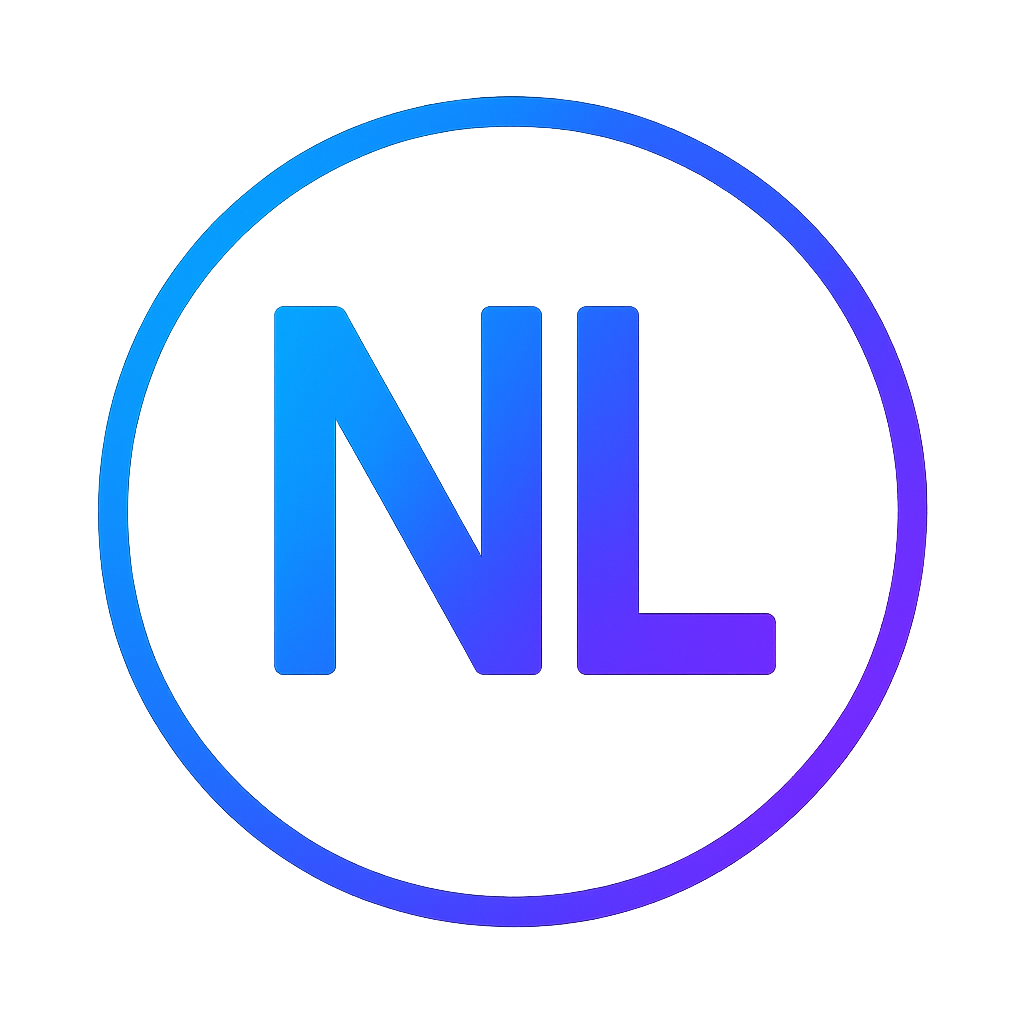








暂无评论内容